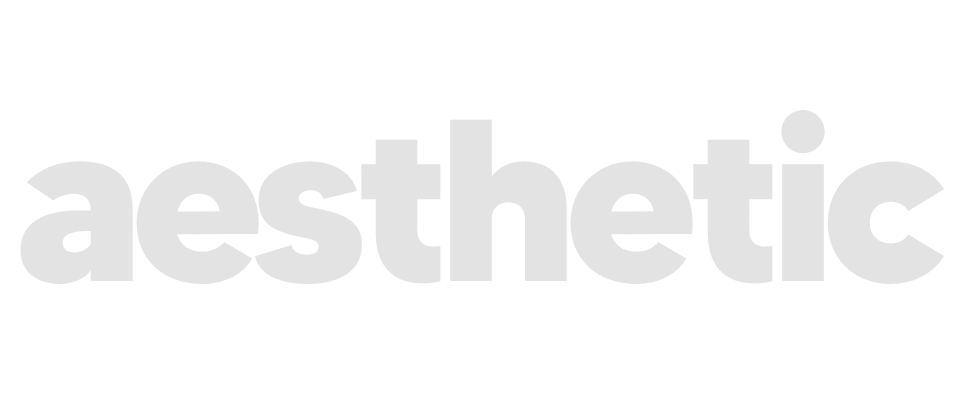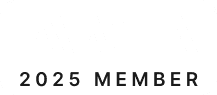How to Solve 5 Common Web Development Issues

You’re in the middle of a web development project, everything seems to be going smoothly, and then you hit a wall. Your website is loading slower than a sloth on a Sunday, your code isn’t working across different browsers, or perhaps you’re concerned about security vulnerabilities. Sound familiar? Many web developers face these common issues, and they can be incredibly frustrating. The good news is that these problems are solvable. I’ve been in your shoes, and with years of experience in web development, I’ve learned practical, effective solutions to these challenges. In this article, you will learn how to tackle five common web development issues: slow website load times, cross-browser compatibility, security vulnerabilities, poor user experience, and debugging code errors. Each section provides clear, step-by-step solutions to help you overcome these hurdles and get your project back on track. By the end of this guide, you’ll have the tools and knowledge to handle these common problems confidently, ensuring your website runs smoothly and efficiently. Let’s dive in and solve these web development issues together. Web Development Issue 1: Slow Website Load Times Identify Common Causes One of the most frequent complaints from web developers and users alike is slow website load times. A sluggish website can deter visitors, affect your search engine rankings, and ultimately hurt your business. Here are some common causes of slow website load times: Provide Solutions Here are some effective solutions to improve your website’s load times: Image Optimization: Minimise and Optimise Code: Enable Browser Caching: Reduce HTTP Requests: Improve Server Performance: By implementing these solutions, you can significantly improve your website’s load times, providing a better user experience and boosting your search engine rankings. Web Development Issue 2: Cross-Browser Compatibility Discuss Common Compatibility Issues Ensuring that your website looks and functions correctly across different browsers can be a major headache. Each browser interprets code slightly differently, which can lead to inconsistencies in how your site is displayed. Common compatibility issues include: Offer Tools and Techniques to Ensure Consistency Across Browsers Here are some strategies and tools to help you achieve cross-browser compatibility: 1. Use a CSS Reset or Normalise: 2. Leverage Cross-Browser Testing Tools: 3. Use Vendor Prefixes: 4. Write Clean and Valid Code: 5. Graceful Degradation and Progressive Enhancement: 6. Feature Detection: 7. Polyfills: Web Development Issue 3: Security Vulnerabilities Highlight Common Security Threats Website security is a critical concern for web developers. Security vulnerabilities can lead to data breaches, loss of user trust, and severe financial consequences. Here are some common security threats you need to be aware of: Suggest Best Practices for Securing a Website To protect your website from these and other security threats, follow these best practices: Sanitise and Validate Input: Use HTTPS: Implement Content Security Policy (CSP): Employ Strong Authentication Mechanisms: Regularly Update and Patch Software: Limit User Permissions: Monitor and Log Activity: By adhering to these best practices, you can significantly reduce the risk of security breaches and protect your website and users. Web Development Issue 4: Poor User Experience (UX) Identify UX Issues A website with poor user experience can drive visitors away, negatively impacting engagement and conversions. Common UX issues include: Provide Tips for Improving Usability and User Satisfaction To improve your website’s UX, consider implementing the following tips: Streamline Navigation: Enhance Performance: Ensure Responsive Design: Improve Accessibility: Simplify the Interface: Conduct User Testing: Provide Clear Call-to-Actions (CTAs): Web Development Issue 5: Debugging Code Errors Discuss Common Debugging Challenges Debugging code errors is a fundamental part of web development, but it can be one of the most frustrating tasks. Common challenges include: Recommend Debugging Tools and Strategies Here are some effective tools and strategies to help you debug your code more efficiently: Use Debugging Tools: Employ Console Logging: Implement Error Handling: Utilise Version Control: Write Unit Tests: Use Static Analysis Tools: Collaborate and Seek Help: Document and Comment Code: What’s Next? Web development is filled with challenges, but each problem has a solution. By understanding and addressing these common issues—slow website load times, cross-browser compatibility, security vulnerabilities, poor user experience, and debugging code errors—you can create a smoother development process and a more robust, user-friendly website. Remember, the key to overcoming these challenges is to stay informed, use the right tools, and continually improve your skills. For further insights and tips, explore more web development blogs like What to Budget for When Developing a Website in 2024 and Top Web Design Problems Faced by Small Businesses. Happy coding!
In-Depth Review of Figma

Have you ever felt overwhelmed by the myriad of design tools available today? Choosing the right one can be daunting, especially when each claims to be the best. As a designer, your tool needs to be intuitive, powerful, and capable of facilitating seamless collaboration. This is where Figma steps in. Figma has been making waves in the design community for its robust feature set and collaborative capabilities. With years of experience in using various design tools, we can confidently say that Figma stands out. In this article, you will learn whether Figma is worth your time and money by diving deep into its features, usability, and overall value. Let’s cut through the noise and see if Figma is the game-changer it promises to be. What is Figma? Figma is a cloud-based design tool that allows designers to create, prototype, and collaborate on projects in real-time. Founded in 2012 by Dylan Field and Evan Wallace, Figma has grown to become one of the leading tools in the design industry, known for its accessibility and collaborative features. Brief History and Background Figma was born out of a desire to improve the design workflow by leveraging cloud technology. Unlike traditional design tools that require installation on specific devices, Figma operates entirely in the browser. This means you can access your designs from any computer with an internet connection, eliminating the constraints of working on a single device. Since its launch, Figma has continually evolved, introducing new features and improvements that cater to the needs of modern designers. Overview of Main Features Figma’s main features include: Real-Time Collaboration: Multiple team members can work on the same design simultaneously, making it easier to share ideas and feedback instantly. Prototyping Tools: Create interactive prototypes without leaving the design environment, allowing for a smoother transition from design to user testing. Vector Networks: Unlike traditional vector tools, Figma’s vector networks allow for more flexible and intuitive shape creation. Design Systems: Manage and maintain design consistency with shared libraries of components and styles. Plugins: Extend Figma’s functionality with a wide range of plugins for various tasks, from automating repetitive actions to integrating with other tools. User Interface and Experience One of Figma’s biggest selling points is its user-friendly interface. The design tool is built with ease of use in mind, making it accessible for both beginners and seasoned professionals. Ease of Use and Learning Curve Figma’s interface is clean, intuitive, and straightforward. The tool’s layout is logical, with tools and features easy to find and use. For those new to Figma, there is a minimal learning curve. The tool provides various tutorials and documentation to help users get started quickly. Features like drag-and-drop and contextual menus streamline the design process, reducing the time it takes to complete tasks. Customisation Options and Accessibility Figma offers a range of customisation options that allow you to tailor the workspace to your preferences. You can adjust the layout, create custom shortcuts, and set up your own design systems. This level of customisation enhances the user experience by making the tool fit your specific workflow. Accessibility is another area where Figma excels. Being a cloud-based tool, Figma is platform-independent, meaning you can use it on Windows, macOS, Linux, and even Chromebooks. This flexibility is a significant advantage for teams using different operating systems. Additionally, Figma supports keyboard shortcuts and screen reader compatibility, ensuring that it is accessible to all users. Collaboration and Team Features Figma’s real-time collaboration capabilities set it apart from many other design tools. It’s built from the ground up for teamwork, making it an excellent choice for distributed design teams. Real-Time Collaboration Figma allows multiple team members to work on the same file simultaneously. You can see each other’s cursors and changes in real time, which facilitates immediate feedback and collaborative brainstorming sessions. This feature is particularly useful for remote teams or large projects where continuous input and iteration are crucial. Team Libraries and Version Control Figma’s team libraries enable teams to share components, styles, and assets effortlessly. This ensures consistency across projects and helps maintain a unified design language. Version control is seamlessly integrated, allowing you to track changes, revert to previous versions, and manage design history without hassle. This feature is indispensable for large teams working on complex projects. Design Features and Capabilities Figma is not just about collaboration; it also offers a comprehensive suite of design features that cater to a wide range of design needs. From basic wireframing to complex prototyping, Figma covers it all. Prototyping and Design Tools Figma’s prototyping tools are highly intuitive and versatile. You can create interactive prototypes directly within the design environment without the need for additional software. These prototypes can include transitions, animations, and micro-interactions, allowing you to build realistic user experiences. Some key prototyping features include: Plugins and Integrations Figma supports a wide range of plugins that can extend its functionality. Whether you need to automate repetitive tasks, generate placeholder content, or integrate with other tools, there’s likely a plugin for that. Some popular plugins include: Performance and Reliability When it comes to performance, Figma stands out with its speed and reliability. The tool is designed to handle large files and complex projects without slowing down. Speed and Stability Figma’s performance is impressive, especially considering it runs entirely in the browser. It handles large files and multiple artboards smoothly, providing a lag-free experience even with extensive use. This is crucial for professional designers who need to work efficiently without interruptions. Cross-Platform Performance As a cloud-based tool, Figma’s cross-platform performance is unparalleled. You can start a project on a Mac, continue it on a PC, and review it on a tablet without any compatibility issues. This flexibility is a significant advantage for teams using a variety of devices and operating systems. Additionally, Figma’s offline capabilities allow you to continue working even without an internet connection, syncing your changes once you’re back online. Pricing and Plans Figma offers several pricing tiers to cater to different needs and budgets. Whether you’re a